
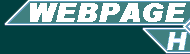
![]()
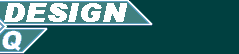
STARTING A WEBPAGE
To start off a webpage you should have either an an HTML (Hypertext Markup language) program like 'Dreamweaver' or 'Frontpage', but all you need to write down HTML code which all webpages are created from is 'Notepad'.
The first code or text that you must write down in notepad is this:
<html>
<head>
<title></title>
<meta http-equiv="Content-Type" content="text/html;
charset=iso-8859-1">
</head>
<body bgcolor="#FFFFFF" text="#000000">
</body>
</html>
For every piece of text that is in-between the two arrows "<,>" this is called a command, it looks like this: <html> and every time that you open a command you must close this command by putting a "/" after the first "<" so it looks like this </html>. HTML is not case sensitive, so <title> is the same as saying <TITLE>, which is the same as saying <TiTLe>.
Title
The first thing that you need to change is the title. The title is the text that appears in the very top of the window. First of all you need to find the code that says "<title>" & "</title>", in-between this you must type the name of the page, it should look something like this:
<title>My First Web Page</title>
Headings
If you want to put a heading on your page then you can have up to 6 different sizes of headings and each size can be used more than once. The code that you need is shown below:
<h1>Hello</h1>
Hello
<h2>Hello</h2>
Hello
<h3>Hello</h3>
Hello
<h4>Hello</h4>
Hello
<h5>Hello</h5>
Hello
<h6>Hello</h6>
Hello
Text / Paragraphs
When you want to place a line or a paragraph of text on your web page you should use the code below.
<p>This is some text that i want to put on my webpage</p>This is some text that i want to put on my webpage
If you want to make a new paragraph the you must make a new line in the code and put a new <p> & </p>. This is shown below:
<p>This is the first line of text</p><p>This is the second line of text</p>
This is the first line of text
This is the second line of text
Colours
To change the colour of your text there are two different ways of doing it. The first is to place the actual word of the colour like "green" in side the <,>'s, the problem with this method is that not all the colours work. Have a look at the example:
<p><font color="green">This
text colour is green</font></p>
This font colour is green
This font colour should be peach
As you may have guessed the word colour in the code is spelt the american way, this can not be changed so it must be spelt "color".
The second example of using different colours is typing in different combinations of numbers as shown here:
<p><font color="#009900">This
font colour is green</font></p>
This font colour is green
<p><font color="#FFCC99">This
font colour IS peach</font></p>
This font colour IS peach
To see a full list of all the different colours that are avalible and the codes that go with them right-click here and save this file.
Formating
If you want to format your text by making it bold, underlined or in italics and many other things simple folow the examples below buy surround your text with the following codes:
<b>This is for bold</b>
This is bold
<i>This is for italics</i>
This is for italics
<u>This is for underlined</u>
This is for underlined
<strike>This is for strikeout<strike>
This is for strikeout
<sup>This is for superscript</sup>
This is for superscript
<sub>This is for subscript</sub>
This is for subscript
<tt>This is for teletype</tt>
This is for teletype
<p><b><u><i><strike><tt>You
can also mix them together like this.</tt></strike></i></u></b></p>
You can also mix them together like this.
Line Breaks
Let's say that you wanted to say "Hello this is my website" but you wanted each word on a different line normally you would do it like this:
<p>Hello</p>
<p>this</p>
<p>is</p>
<p>my</p>
<p>website</p>
Hello
this
is
my
website
But rather than getting a gap in between each word you need to put in
line breaks as shown below:
Hello
this
is
my
website
To progress to the next level click the link on the left saying "Graphics" or click here